How to approve the Zivy Slack app for your workspace?
September 18, 2024 ● Harkirat Singh ● 3 minutes
Zivy requires Slack admin approval if workspace owners have enabled app approval to pre-approve or restrict certain apps for their workspace.
Please follow these two steps to integrate Zivy into your Slack workspace:
1. Find your Slack workspace owners and admin
Some actions including third-party app approvals are only available to Slack owners and admins. If you don't have permission to use a feature or change a setting, find an owner or admin to ask for help:
• Hover over "More" on the left-hand side of the page.
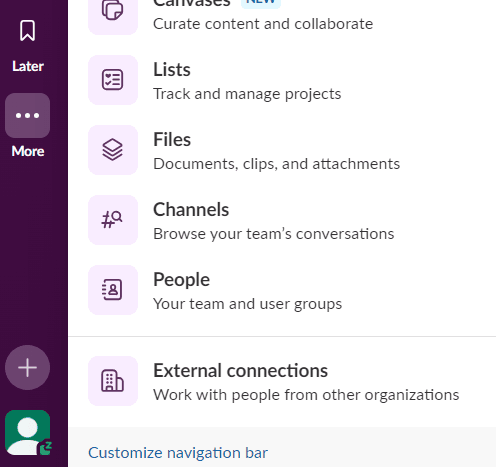
• Click on People.
• Click on Filter on the right-hand side of the page.
• Click on Account type, then select an owner or admin role from the drop-down menu. In an Enterprise Grid organisation, you can filter by workspace- and org-level owners and admins.
• Click a photo to open someone's profile.
2. Manage app approvals
Workspace owners and admins can enable app approval to pre-approve and restrict certain apps for their workspace
• From your desktop, click on your Slack workspace name in the sidebar.
• Hover over Tools & settings, then select Manage Apps.
• Click on App Management Settings in the left column.
• If the "Require App Approval" option is checked, you can do one of the following:
a. Uncheck the "Require App Approval" option OR
b. Under, "Require App Approval", check "Allow members to request approval for apps"
• Additionally, if the option "Only allow apps from the Slack directory" is enabled, please disable it.
Once you begin integrating Zivy with your Slack workspace, your admin will receive a direct message (DM) from Slackbot requesting approval.
Still have questions?
Feel free to book a call with our team or just shoot us an email at support@zivy.app and we'll get back in a jiffy!
We're looking forward to having you on Zivy and helping you improve your efficiency and focus at work.